How to Change Alexa Location?
In the realm of smart devices and virtual assistants, Amazon’s Alexa has undoubtedly emerged as a prominent player. Artificial intelligence-powered Alexa has transformed how we communicate with our smart homes. From controlling lights to playing music, Alexa’s versatility is unmatched. Additionally, Alexa can provide users with useful information, including weather forecasts, news updates, and even the current location. In this article, we will delve into the capabilities of Alexa in determining your location, understanding how it works, and explore the ways to change Alexa’s location if needed.
1. What is Alexa’s location?
When users interact with Alexa through Amazon Echo devices or other compatible devices, the virtual assistant processes the requests and responds from the cloud. The location used by Alexa for location-based responses, such as weather forecasts or nearby services, is determined based on the connected device’s location information provided by the user’s smartphone, tablet, or Echo device with built-in GPS capabilities.
It’s important to note that Alexa does not have a fixed physical location but rather exists as a cloud-based service accessible from various locations around the world, wherever there is internet connectivity.
2. Why Change Alexa’s Location?
While Alexa’s location-based features enhance user experience, there are situations where you might want to change Alexa’s location. Some of the common reasons include:
- Traveling: If you’re traveling to a different city or country, you might want to update Alexa’s location to receive localized responses, weather forecasts, and local news.
- Incorrect Location: Occasionally, Alexa may provide incorrect location information, which could affect the accuracy of its responses. Changing the location manually can help rectify this issue.
- Privacy Concerns: Some users may have concerns about sharing their precise location with a virtual assistant. In such cases, altering the location settings can provide a level of privacy assurance.
3. How to change Alexa location?
Changing Alexa’s location involves adjusting the location settings on the connected devices. The process may vary slightly depending on the device type and the Alexa app version you are using. Below are the methods to change Alexa’s location:
3.1 Changing Aleca location with “Settings”
Step 1: Open the Alexa app on your smartphone or tablet, and tap on the “Devices” tab, usually located in the lower right corner of the app screen.
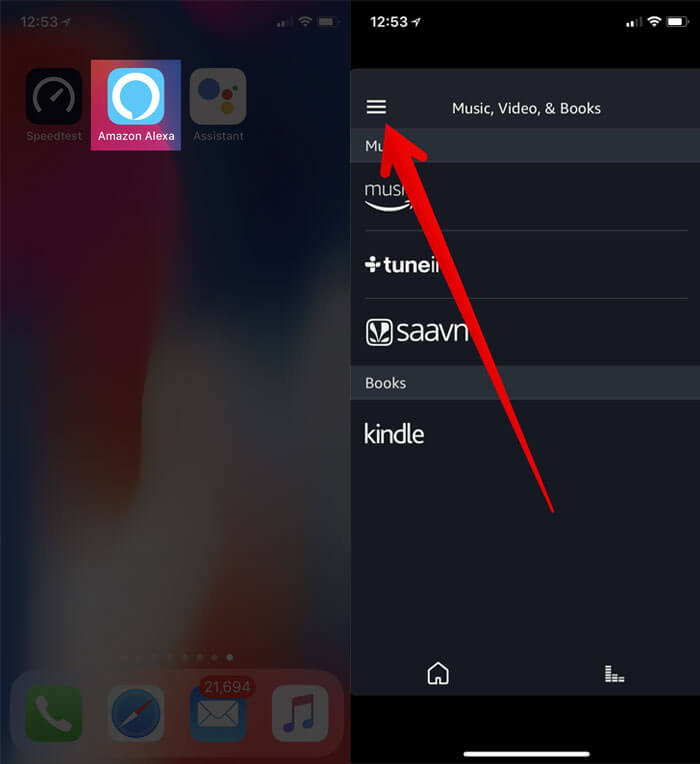 Step 2: Select the specific Alexa-enabled device you want to change the location for.
Step 2: Select the specific Alexa-enabled device you want to change the location for.
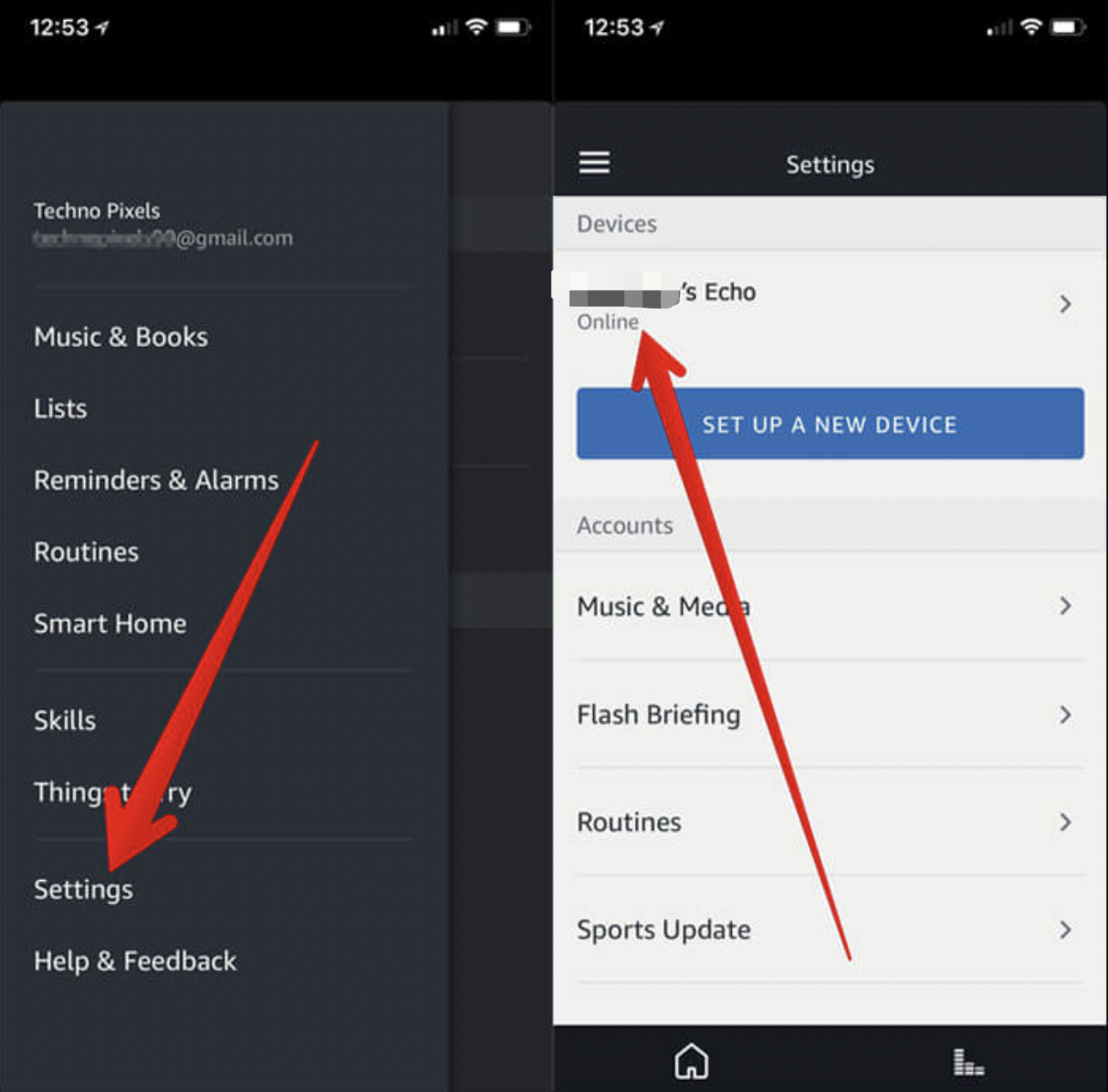
Step 3: Tap on “Settings“, look for “Device Location” and click “Edit“.
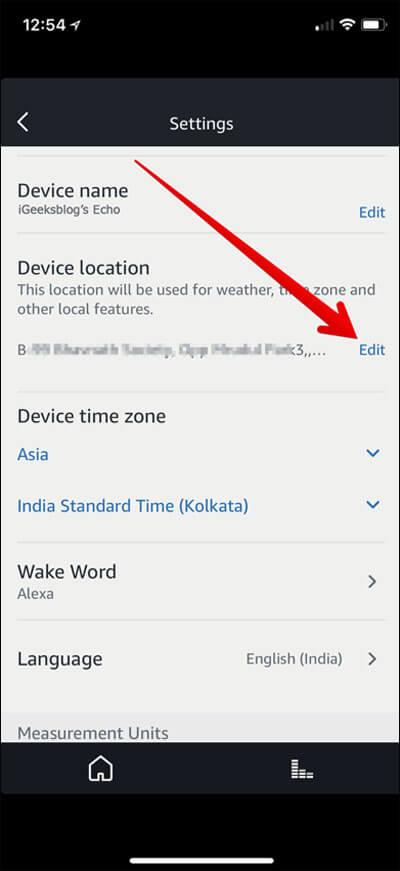
Step 4: Enter the new location details or choose from the list of available options. Save the changes, and Alexa will now use the new location for location-based responses.
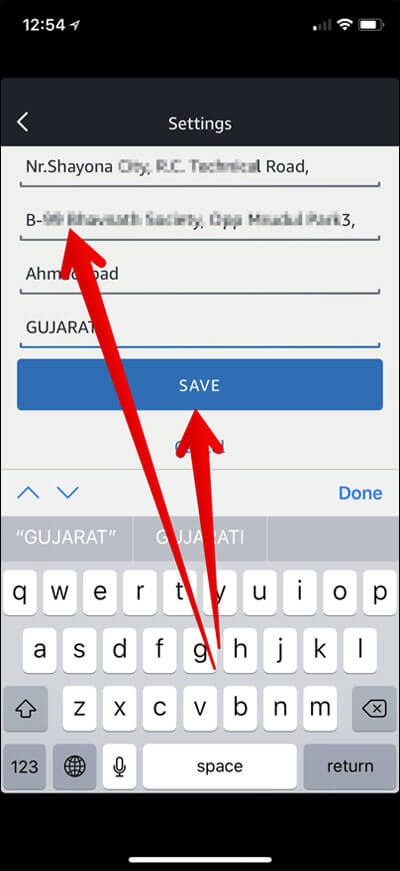
3.2 Chaning Alexa location with AimerLab MobiGo
If you can’t change Alexa location with the app settings, or you want to change in a more convenient way, it’s suggested to try the AimerLab MobiGo location changing tool. AimerLab MobiGo is an effective location changer that helps to change your iPhone or Android’s location to any place in the world. It doesn’t required to jailbreak or root your device. Wih just one click, you can easily change your location on any location based-on app services, like Alexa, Facebook, Tinder, Find My, Pokemon Go, etc.Now let’s looak at how to change location on Alexa with AimerLab MobiGo:
Step 1: To begin, download and install AimerLab MobiGo on your computer by clicking “Free Download” button below.
Step 2: CLick “Get Started” button after MobiGo has loaded.

Step 3: Choose your iPhone or Android device, then click “Next” to connect it to your computer using USB or WiFi.

Step 4: You will need to follow the provided instructions to connect your mobile device to your computer.

Step 5: MobiGo’s teleport mode will display the current location of your device on a map. You can create a virtual location to teleport to by selecting a location on a map or by typing an address into the search field.

Step 6: MobiGo will automatically change your current GPS location to the one you choose after you’ve selected a destination and pressed the “Move Here” button.

Step 7: Use the Alexa app to confirm your current location.

4. Conclusion
Alexa’s ability to provide personalized responses based on location information adds to its appeal as a virtual assistant. By accessing geolocation data from your connected devices, Alexa can deliver accurate and location-specific information. However, there are instances where changing Alexa’s location becomes necessary, such as during travel or privacy concerns. With simple steps in the Alexa app or device settings, users can easily modify the location to receive localized responses. You can also use AimerLab MobiGo location changer to change your location to anywhere on Alexa and get full use of this smart virtual assistant, suggest downoad and give it a try.




