No Location Found vs No Location Available: A Guide to Efficient Location Search
Have you ever searched for a location on a map, only to see the message “no location found” or “no location available?” Although these messages may seem similar, they actually have different meanings. In this article, we’ll explore the differences between “no location found” and “no location available,” and provide you solutions to improve your location searches.
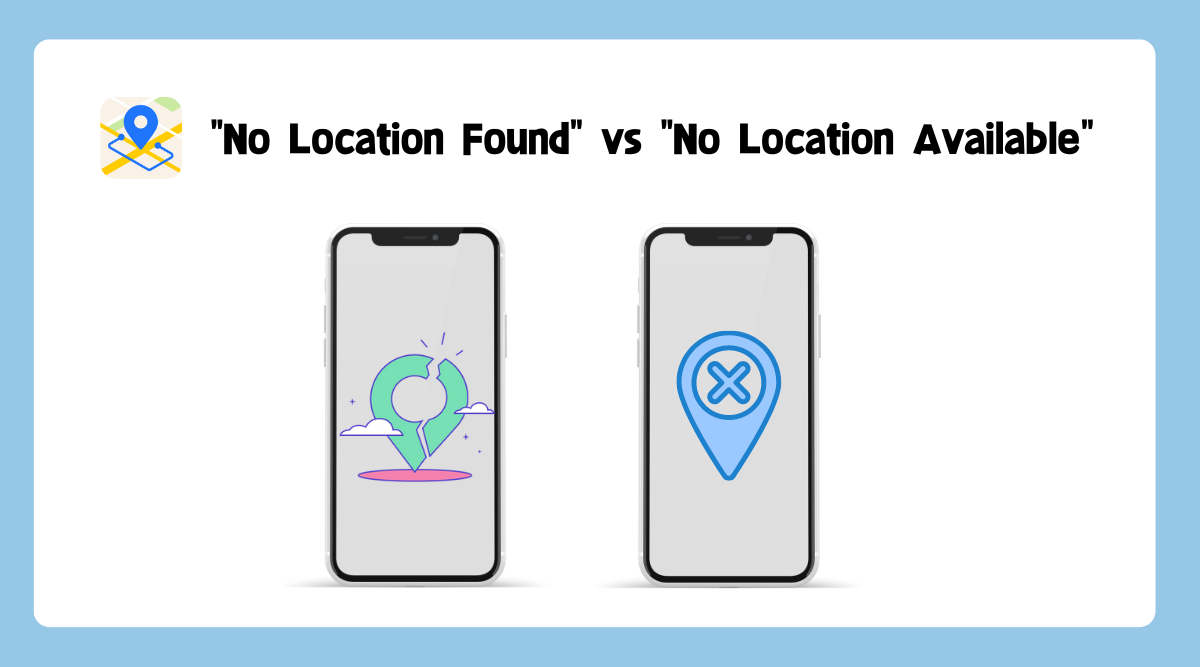
1. What does “No location found” mean?
“No location found” usually occurs when the search engine or map application is unable to locate the location you are searching for. For example, if you were trying to find a specific store in a shopping mall, and the search result came back with “no location found”, it could mean that the store is not in that mall or that it no longer exists.
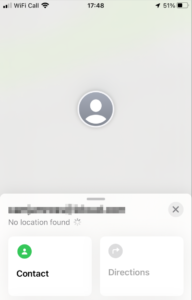
There are several reasons why “No location found” could happen, including:
● Typing errors: If you misspell the name or address of the location, the search engine may not be able to recognize it, resulting in a “no location found” message.
● Outdated information: The location you are searching for may have moved, closed down, or changed its name. In such cases, the address or name in the database could be outdated, resulting in a “no location found” message.
● Insufficient information: If the search query is too vague, the search engine may not be able to determine which location you are looking for, resulting in a “no location found” message. Providing additional details, such as the city, state, or zip code, can help narrow down the search.
● Technical issues: Occasionally, technical issues such as server downtime or connectivity problems can prevent the search engine from locating the address, resulting in a “no location found” message.
● Non-existent location: It’s also possible that the location you are searching for simply does not exist. This could happen if the location was never built, or if it was a mistake in the original database entry.
2. What does “No location available” mean?
“No location available” usually means that there is no location information currently available or provided. For example, if you were trying to find the location of a private event, and the event organizers had not yet provided the location information, the response might be “no location available” indicating that the location has not been made available yet.
There are several reasons why “No location available” could happen, including:
● Privacy concerns: The owner of the location may have chosen to restrict the location information to protect their privacy or the privacy of the individuals associated with the location. This could be done for various reasons, such as security concerns, legal issues, or personal preferences.
● Technical issues: The location information may be temporarily unavailable due to technical issues, such as server downtime or connectivity problems. This could happen if the database or application is undergoing maintenance or upgrades.
● Location not yet released: In some cases, the location may be in development or not yet available to the public. This could happen if the location is still under construction, or if the owner has not yet released the location information.
● Location not recognized: If the location you are searching for is not recognized by the application or database, it may appear as “no location available.”
3. How to improve your location searches?
It’s important to note that these messages can be displayed in different ways depending on the map or search engine you are using. Some maps may display messages such as “address not found,” “place not found,” or “location not found,” instead of “no location found.” Similarly, some maps may display messages such as “location restricted,” “location undisclosed,” or “location not available,” instead of “no location available.”
Knowing the difference between “no location found” and “no location available” can help you save time and effort in your search. If you receive a “no location found” message, double-check your search query and make sure you have the correct spelling and address. If you still cannot find the location, try searching for similar locations in the area or contacting local authorities for more information.
If you receive a “no location available” message, it’s best to wait for more information to become available. Check back at a later time, or look for other sources of information that may provide more insight into the location you are searching for.
4. FAQs
4.1 Does location not available mean they turned it off?
It does not necessarily mean that the location itself has been turned off or disabled. It simply means that the information about the location is not available at this time or is restricted for privacy or security reasons.
4.2 Is it possible to encounter a “No location available” message even when using a reliable map application?
Yes, it is possible to encounter a “No location available” message even when using a reliable map application. This can happen if the location you are searching for is marked as private or unavailable, or if the map application is experiencing technical difficulties.
4.3 Can a “No location found” or “No location available” message be related to the user’s account or subscription status?
It is unlikely that a “No location found” or “No location available” message is related to the user’s account or subscription status, as these messages typically indicate technical or privacy issues. However, it is possible that some map applications may restrict certain features or functionalities based on the user’s account or subscription status, which could impact the accuracy or availability of location data.
5. Bonus: How to Change Location on you iPhone?
Would you like to temporarily change your iPhone’s GPS location? Well, all that’s required is a download of AimerLab MobiGo on your computer. You won’t have to jailbreak your iPhone or perform any other elaborate tricks to accomplish this.
Here’s how AimerLab MobiGo works.
Step 1: Click “Free Download” to download AimerLab MobiGo.
Step 2: Launch AimerLab MobiGo and click “Get Started“.

Step 3: Connect your iPhone by USB or Wi-Fi to your computer, then follow the on-screen steps to allow access to your iPhone’s data.

Step 4: Select a location by clicking on the map or typing an address in teleport mode.

Step 5: Click “Move Here” and MobiGo will automatically move your GPS coordinates to the new location.

Step 6: Open the iPhone’s map app to confirm your new location.

6. Conclusion
In conclusion, “no location found” and “no location available” may seem like similar messages, but they have distinct meanings that can affect your search. Understanding these differences can help you better navigate location searches and find the information you need. Last but not least, AimerLab MobiGo will be your best option if you want to temporarily change the location of your iPhone to an area where you aren’t present. Download it now and give it a shot!




