How to Change Location on Uber Eats?
In today’s fast-paced world, food delivery services like Uber Eats have become integral to our daily lives. Whether it’s a busy workday, a lazy weekend, or a special occasion, the convenience of ordering food with a few taps on your smartphone is unmatched. However, there are times when you may want to change your location on Uber Eats, perhaps to explore different cuisine options or to surprise a friend with a meal. In this article, we’ll delve into the process of changing your location on Uber Eats.
1. What is Uber Eats and How does it Function Exactly?
Uber Eats is an online food delivery platform where users can order food from local restaurants through a mobile app or website. Users enter their location, browse restaurant menus, place orders, and pay electronically. Delivery partners pick up orders from restaurants and deliver them to customers. Users can track their orders in real-time and provide feedback on their experience. With its user-friendly interface and extensive restaurant options, Uber Eats has become a go-to choice for people seeking convenience and variety in their dining experiences.
2. Why People Want to Change Uber Eats Location?
People may want to change their Uber Eats location for several reasons:
-
Exploring Different Cuisines: Changing locations allows users to explore diverse culinary options available in other areas, especially when traveling or visiting new neighborhoods.
-
Accessing Local Favorites: Users may want to order from specific restaurants or eateries that are not available in their default location but are accessible in another area.
-
Special Offers and Promotions: Some restaurants offer location-specific promotions and discounts. Changing locations enables users to take advantage of these deals and save on their orders.
-
Surprising Friends or Family: Changing location allows users to surprise friends or family members with meal deliveries, even if they live in a different area or city.
-
Avoiding Delivery Delays: Changing locations closer to the restaurant can help reduce delivery times and ensure that food arrives hot and fresh, especially during peak hours or busy periods.
Overall, changing Uber Eats locations enhances flexibility, expands dining options, and facilitates convenient food delivery experiences tailored to users’ preferences and needs.
3. How to Change Location on Uber Eats?
While Uber Eats doesn’t offer a built-in feature to change your location directly within the app, you can change the location by updating your address in Uber Eats settings on mobile, and here are the steps:
Step 1: Launch the Uber Eats app on your smartphone or tablet, find the “Deliver now” option, which is located at the top of the search box at the top of the home page.
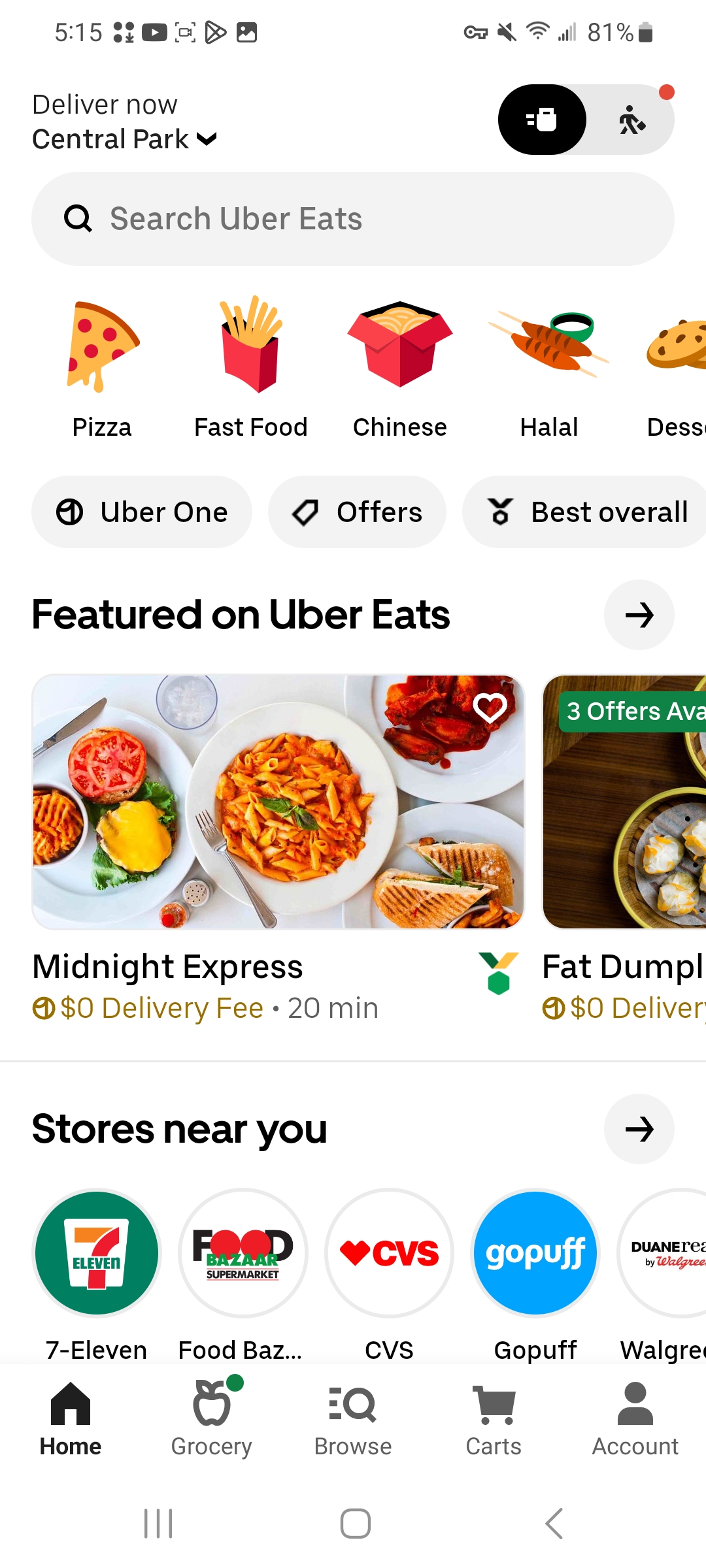
Step 2: Within the “Addresses” settings, you can edit your current address or search for a new address.
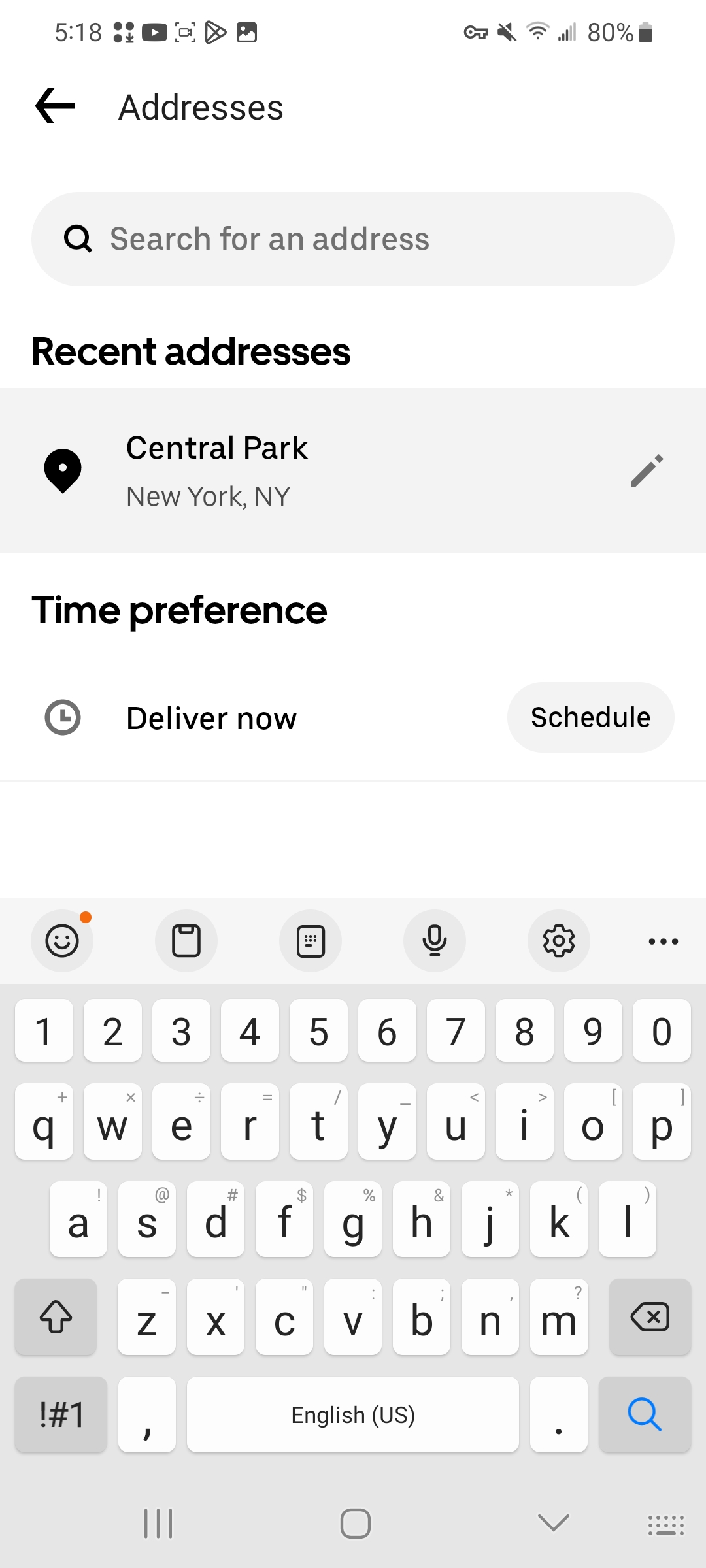
Step 3: Enter the address of your desired location, ensuring accuracy in details like street name, city, and zip code.

Step 4: Once you’ve entered the new address, fill in the required information and save the changes.
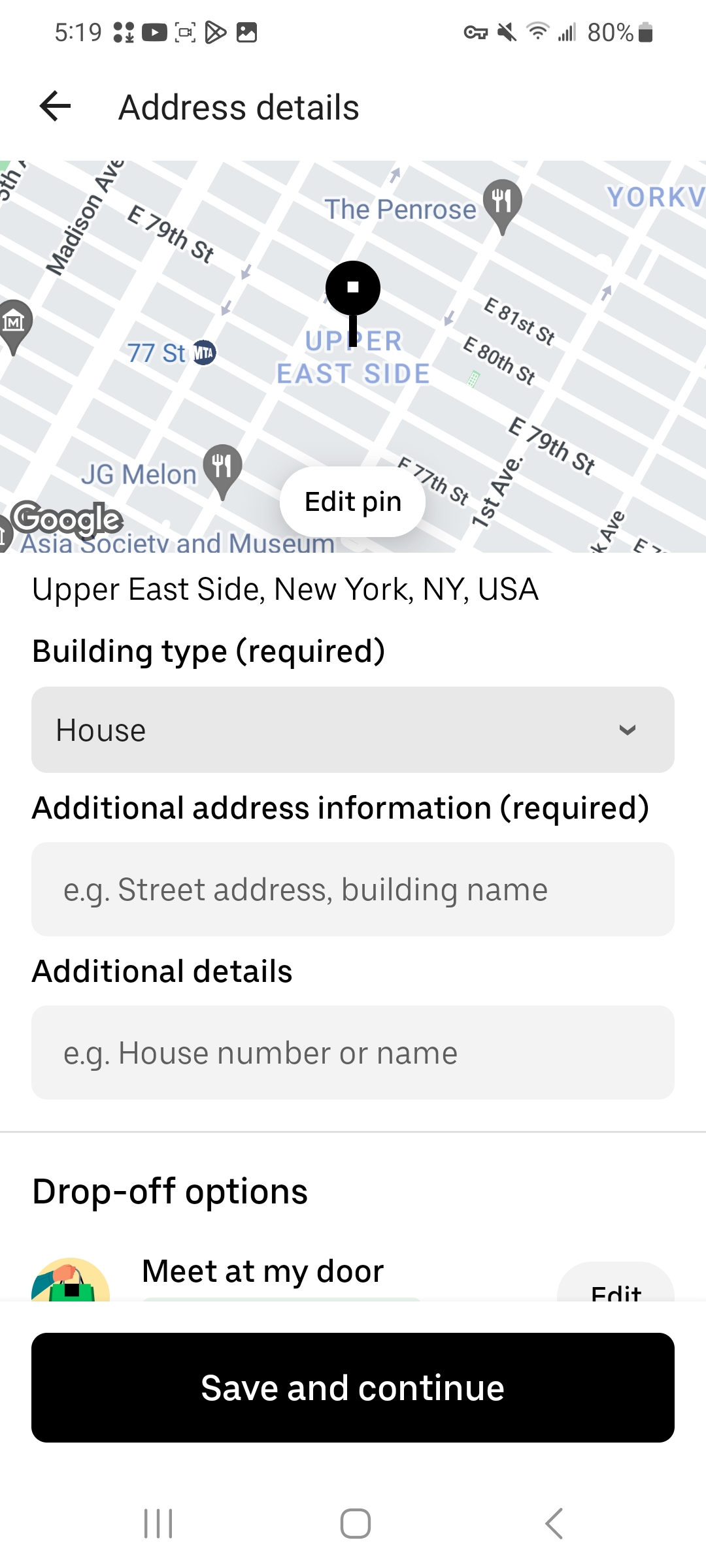
Step 5: Go back to the homepage, and you will see Uber Eats has updated this location for your future orders.
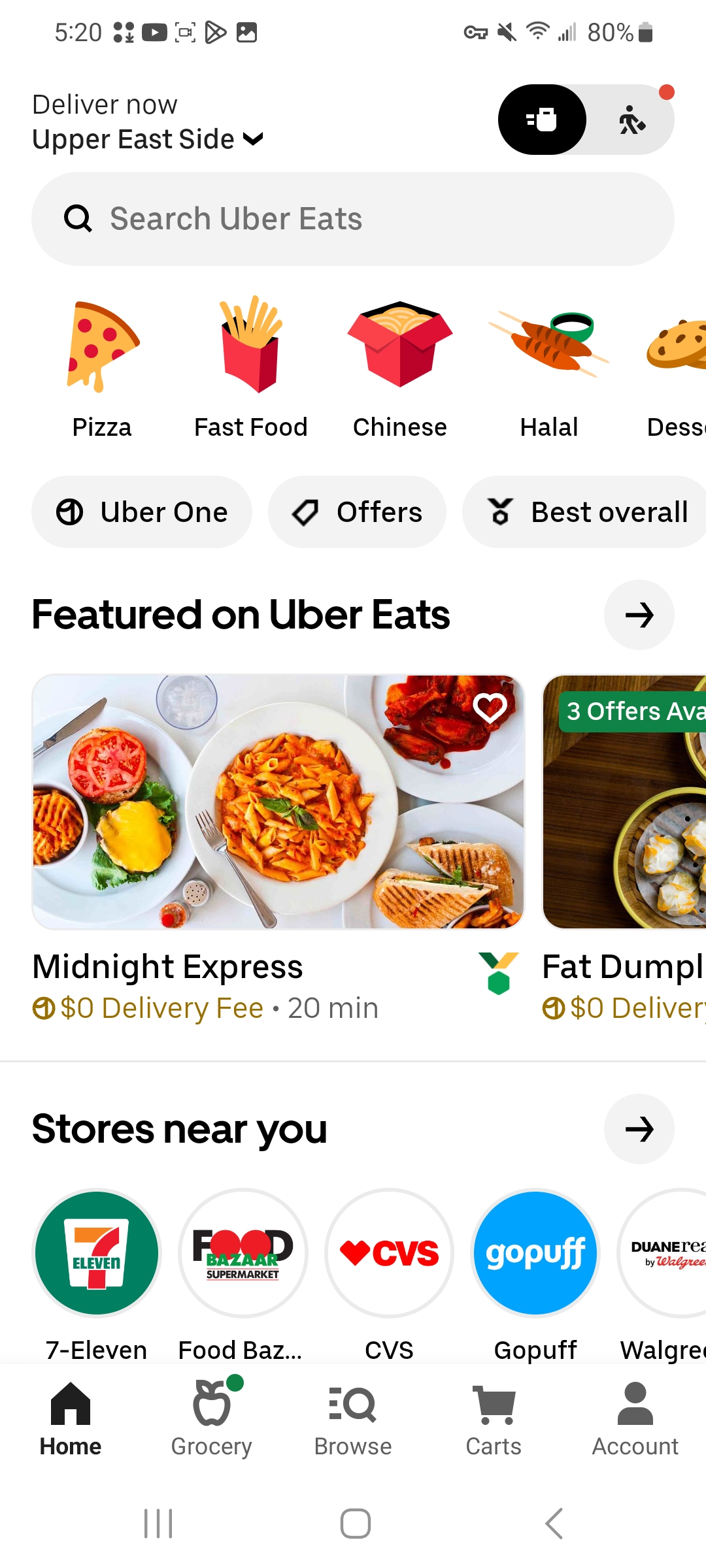
4. One-Click Change Uber Eats Location to Anywhere with AimerLab MobiGo
For those who are seeking a powerful tool to change their GPS location with ease, AimerLab MobiGo provides an ultimate location-spoofing solution. With just one click, you can easily spoof your location on Uber Eats and other location-based apps to any place without jailbreaking or rooting, opening up a world of culinary possibilities. MobiGo allows you to quickly and safely manipulate your device’s GPS coordinates, tricking Uber Eats into believing you are in a different location. It is compatible with all mobile devices and versions, including the latest Android 14 and iOS 17.
Follow these simple steps to change your location on Uber Eats using AimerLab MobiGo:
Step 1: Start by downloading and installing the AimerLab MobiGo location changer on your computer.
Step 2: Launch MobiGo, click the “Get Started” button, and follow the steps to connect your device to your computer using a USB cable.

Step 3: With MobiGo’s teleport mode, you can use the map interface or the address search bar to select the location you want to spoof on Uber Eats.

Step 4: Once you’ve chosen your desired location, click on the “Move Here” button to initiate location spoofing.

Step 5: Launch the Uber Eats app on your iOS device, and you’ll now appear to be in the selected location, giving you access to local restaurants and delivery options.

Conclusion
Changing your location on Uber Eats opens up a world of culinary exploration and convenience. While Uber Eats itself may not offer a straightforward method for location changes, tools like AimerLab MobiGo provide a simple and efficient solution. With AimerLab MobiGo, you can enjoy the flexibility to explore different cuisines, surprise friends with meal deliveries, and take advantage of exclusive deals, all with just one click. Download AimerLab MobiGo to enhance your Uber Eats experience today and unlock a world of gastronomic delights, no matter where you are.




