How to Fake Live Location on Snapchat?
Snapchat is a widely popular social media platform that has evolved significantly since its inception. One of the features that has garnered attention and controversy is Live Location. In this article, we’ll explore what live location on Snapchat means, how it works, and how to fake your live location.
1. What Does Live Location Mean on Snapchat?
Live Location on Snapchat is a feature that allows users to share their real-time location with friends. It offers a dynamic way to stay connected with friends and loved ones by allowing them to see your location on a map in real-time. This feature is similar to the location-sharing options on other social media platforms, but Snapchat has its own approach.
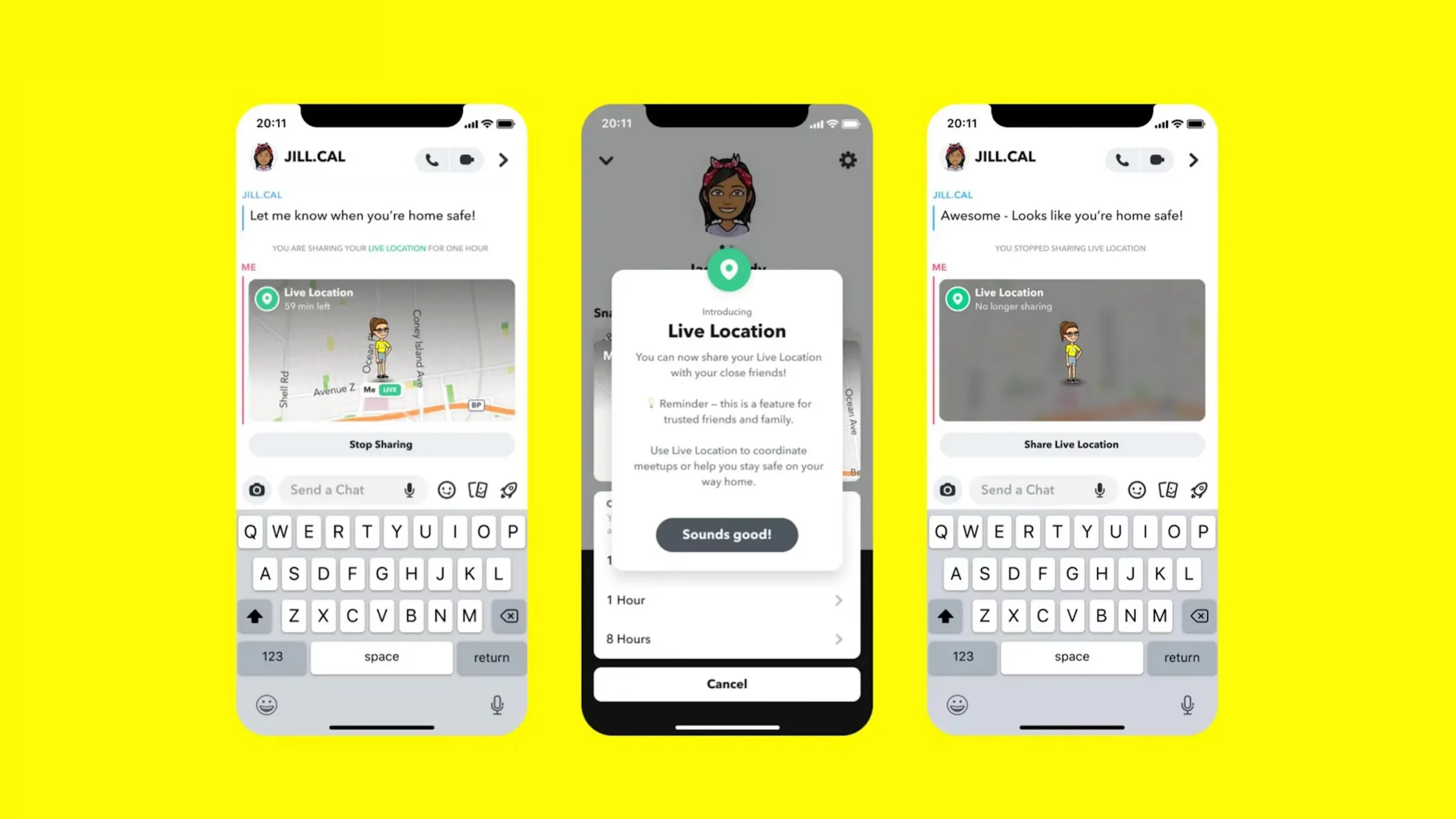
2. How Does Live Location Work on Snapchat?
Live Location on Snapchat works by utilizing your device’s GPS capabilities. When you enable this feature, Snapchat continuously tracks your real-time location and shares it with friends you’ve chosen. Here’s how it works step by step:
-
Enabling Live Location: To share your live location on Snapchat, you need to open the app and start a conversation with a friend or a group. Inside the chat, tap on the Location icon, and then select “Share Live Location.” You can choose the duration for how long you want to share your live location, ranging from 15 minutes to several hours.
-
Real-Time Tracking: Once you’ve enabled Live Location, Snapchat starts tracking your movement using your device’s GPS sensor. It then updates your location on a map in real-time, which your selected friends can view.
-
Viewing Live Location: Your friends, with whom you’ve shared your live location, can open the chat and see your location on a map. They’ll be able to track your movement as you go about your day, ensuring that you stay connected virtually.
-
Privacy Controls: Snapchat has implemented privacy controls that allow you to stop sharing your live location at any time. You can also choose specific friends with whom you want to share your location, ensuring that your privacy remains intact.
3. How to Fake Live Location on Snapchat?
Sometimes, people may want to fake their live location on Snapchat for reasons related to privacy, safety, avoiding social obligations, pranking, accessing location-based features, or dishonesty, while Snapchat doesn’t provide a feature to change your live location. In this situation, it’s recommended to use the AimerLab MobiGo iOS and Android GPS location Spoofer. AimerLab MobiGo is a powerful tool that can help you fake your location or live location anywhere with just one click. With MobiGo, you can easily set a fake location on any location-based apps, such as Snapchat, Facebook, WhatsApp, Tinder, Find My, etc. It works well to protect your online geolocation privacy and security
Now let’s see how to fake Snapchat live location with AimerLab MobiGo:
Step 1: Download AimerLab MobiGo and install it on your computer by following the installation instructions.
Step 2: Launch MobiGo on your computer, and then click the “Get Started” button to start creating a fake location.

Step 3: Connect your mobile device to your computer via a USB cord. Select “Trust This Computer” when requested on your device to connect to the computer. Follow the on-screen steps to enable “Developer Mode” on your iPhone or “Developer Options” on your Android.

Step 4: Your actual location will be shown on the MobiGo home screen under “Teleport Mode“. You can use a map search or particular GPS locations to spoof your Snapchat live location.

Step 5: To make the selected location the new location of your device, click the “Move Here” button.

Step 6: Your smartphone will show the new location after the location update is applied. Open Snapchat and check if the live location you specified with MobiGo is reflected there.

4. FAQs
Can You Go Live on Snapchat?
Yes, you can go live on Snapchat, but not in the traditional sense of live streaming. Snapchat’s “Live” feature typically refers to live location sharing, where you can share your real-time location with friends. Snapchat does not have a live streaming feature like some other social media platforms.
How to Go Live on Snapchat?
To share your live location on Snapchat, follow these steps: Open a chat with a friend or a group > Tap on the Location icon in the chat > Select “Share Live Location” > Choose the duration for which you want to share your live location (15 minutes, 1 hour, 8 hours, or 24 hours) > Your friend(s) will be able to view your live location on a map during the chosen duration.
Can You Fake Live location on Snapchat?
Yes, if you don’t want to share your real live location and you also don’t want to turn off the sharing feature, it’s a good choice to fake your live location on Snapchat.
When Does Snapchat Live Location Update?
Snapchat’s live location updates in near real-time. The frequency of updates can vary but is generally every few seconds to provide an accurate representation of the user’s location. This means that as you move, your friends will see your position change on the map accordingly.
How Accurate Is Snapchat Live Location?
Snapchat’s live location is relatively accurate as it relies on your device’s GPS capabilities to track your location. The accuracy depends on the quality of your device’s GPS signal and the conditions in which you are using it. In ideal conditions, the accuracy can be within a few meters. However, factors like buildings, weather, or signal interference can impact accuracy to some extent.
5. Conclusion
Snapchat’s Live Location feature is a powerful tool for staying connected with friends in real-time. It works by utilizing your device’s GPS capabilities to share your location on a map. If you need to fake a live location on Snapchat, you can use the AimerLab MobiGo one-click location spoofer to change your location to anywhere in the world without jailbreaking or rooting, suggest downloading it and giving it a try.




