How to Share Location on iPhone Through Text?
In today’s fast-paced world, knowing the exact location of your friends, family, or colleagues can be extremely useful. Whether you’re meeting up for a coffee, ensuring the safety of a loved one, or coordinating travel plans, sharing your location in real-time can make communication seamless and efficient. iPhones, with their advanced location services, make this process particularly simple. This guide will walk you through how to share your location via text on an iPhone, and discuss whether someone can track your location from a text.
1. How Can I Share Location on iPhone Through Text?
Apple’s Messages app allows iPhone users to share their location with anyone using an iPhone. This feature is handy because it eliminates the need for third-party apps and ensures the process remains private and secure. Here’s a step-by-step guide on how to share location on iphone through text:
Step 1: Open the Messages App
Open the Messages app on your iPhone, then either select an existing conversation or start a new one by tapping the pencil icon and choosing a contact.
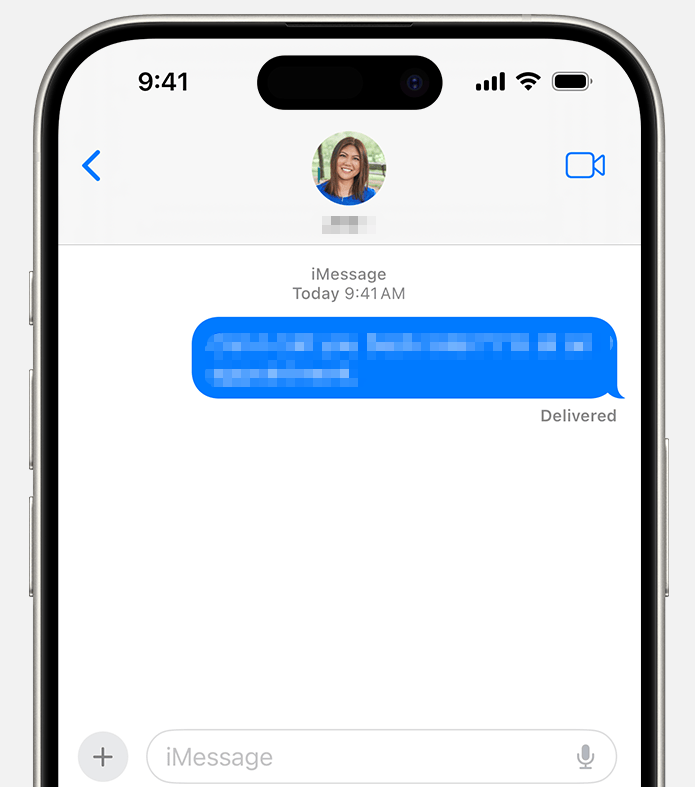
Step 2: Access Contact Options
Tap the contact’s name or profile picture at the top of the conversation to open a menu with options like “Info” and other communication features.
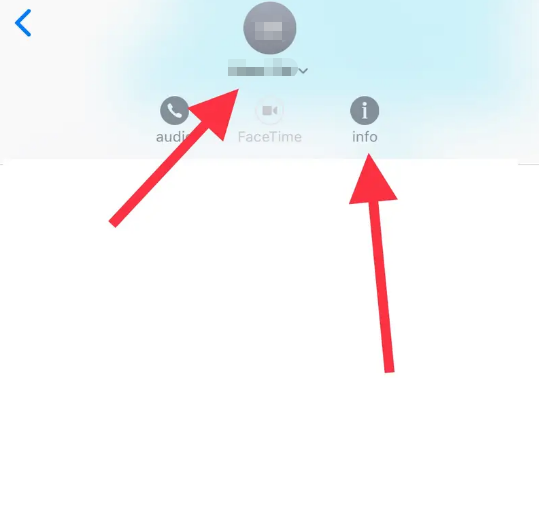
Step 3: Share Your Location
Within the contact menu, you’ll see an option labeled “Share My Location”. Tapping this will prompt you to choose how long you want to share your location:
- Share for One Hour: Ideal for short meetups.
- Share Until End of Day: Best for trips, events, or any activity lasting the day.
- Share Indefinitely: Suitable for family members or close friends who need to track your location long-term.
Once you make your selection, your location will be shared in real-time via the Messages app. The recipient can view your location on a map directly in the conversation thread.
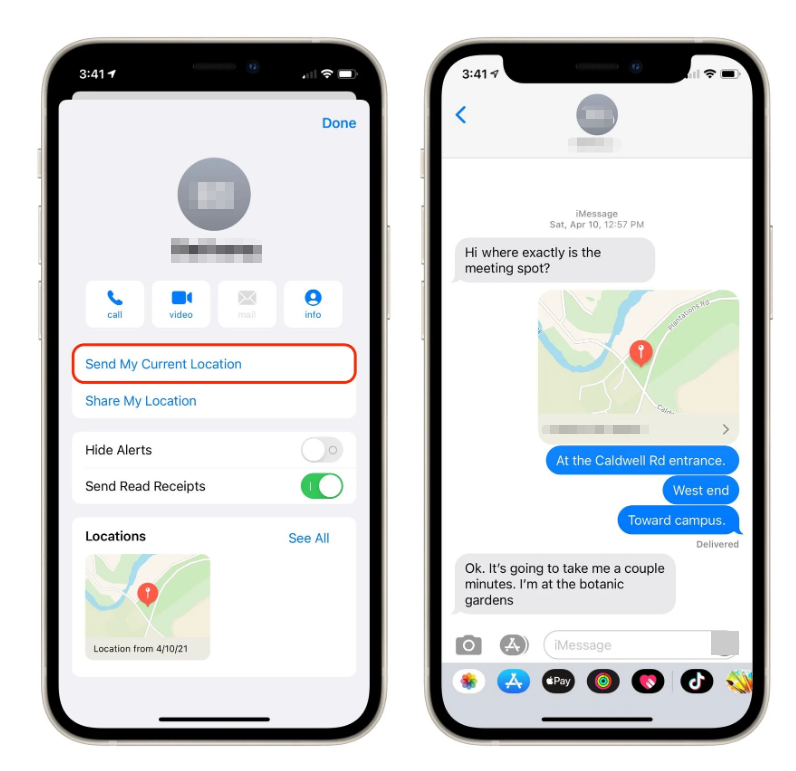
Step 4: Stop Sharing
If you’d like to end location sharing, open the contact menu and choose “Stop Sharing My Location.” You can also manage all shared locations through Settings > Privacy > Location Services > Share My Location.
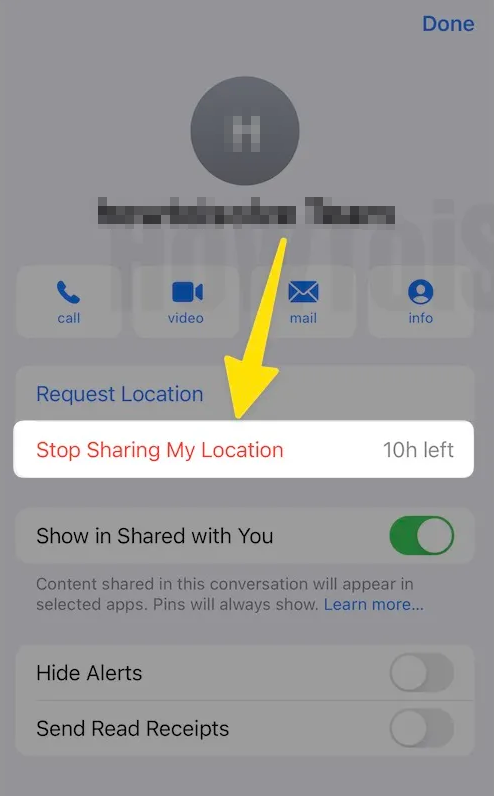
2. Can Someone Track Your Location From a Text?
Many iPhone users worry about privacy, especially when sharing their location via text. Generally, the Messages app uses end-to-end encryption, meaning that only you and the person you share your location with can see it, however, you should also be aware of a few critical details:
- Direct Sharing Required: Location sharing is not automatic. Someone cannot track your location from a simple text message unless you explicitly enable the Share My Location feature.
- Map Links: If you send a location via a third-party map link, such as Google Maps, the recipient can see the location you’ve shared but cannot continuously track you unless you grant live tracking permissions.
- Privacy Settings: iOS gives you control over which apps and contacts have access to your location, so always review your location settings to prevent unwanted tracking.
- Temporary Sharing: You can limit tracking duration to maintain privacy while still providing convenience.
In short, sending a normal text message without location sharing does not give someone the ability to track your movements.
3. Bonus Tip: Fake Your iPhone Location with AimerLab MobiGo
While sharing location is useful, there are situations where you may want to control what others see. Perhaps you want to maintain privacy, test apps, or simulate travel scenarios. This is where AimerLab MobiGo comes in.
MobiGo is a professional iOS location-changing tool that allows you to manipulate your iPhone’s GPS location with just a few clicks, and below is how it works:
- Install and Launch MobiGo – Download MobiGo, start the application on your PC or Mac, and plug in your iPhone via USB.
- Select Teleport Mode – Select Teleport Mode from the interface.
- Enter Desired Location – Type the address, city, or GPS coordinates where you want your iPhone to appear.
- Confirm and Apply – Click Go or Move Here to instantly update your iPhone’s GPS location.
- Check Your iPhone – Open Maps or any location-based app to verify that your location has changed.

4. Conclusion
Sharing your location on iPhone via text is quick, secure, and helpful for keeping everyone in sync. The Messages app offers flexible options for temporary or permanent location sharing while maintaining privacy through Apple’s encrypted ecosystem. For those who want to test apps, maintain anonymity, or simulate movement, AimerLab MobiGo provides a robust and safe solution. With its intuitive interface, teleportation tools, and movement simulation, MobiGo is the top choice for controlling your iPhone’s location. Whether for privacy, testing, or fun, MobiGo ensures that you have full control over your location data without compromising security.
By combining iPhone’s built-in location sharing with MobiGo’s advanced features, you can enjoy the convenience of real-time sharing while maintaining total control over who sees your whereabouts.
- How to Fix Find My iPhone Wrong Location?
- Does Airplane Mode Turn Off Location on iPhone?
- How to Request Someone’s Location on iPhone?
- How to Fix: “The iPhone Could Not Update. An Unknown Error Occurred (7)”?
- How to Fix “No SIM Card Installed” Error on iPhone?
- How to Resolve “iOS 26 Unable to Check for Updates”?




