How to See and Send Last Location on iPhone?
Losing track of an iPhone, whether it’s misplaced at home or stolen while you’re out, can be stressful. Apple has built powerful location services into every iPhone, making it easier for users to track, locate, and even share the device’s last known position. These features are not only helpful for finding lost devices but also for keeping loved ones informed about your safety.
In this guide, we’ll break down everything you need to know about the iPhone’s Last Location feature. You’ll learn what “last location” means, how to see your iPhone’s last location and how to send it to others.
1. What Does iPhone “Last Location” Mean?
When you enable Find My iPhone, Apple tracks your device’s real-time location using GPS, Wi-Fi, Bluetooth, and cellular data. If your device dies or disconnects, Last Location ensures you still know where it was last seen.
The “Last Location” is the final GPS position your iPhone sent to Apple’s servers before shutting down or losing connectivity. This data is securely stored and can be accessed later, helping you know where your device was right before it became unreachable.
Key points about Last Location:
- Battery Alert: Your iPhone shares its final location automatically when power is critically low.
- Available in Find My: Check the last known location using the Find My app or by logging in to iCloud.com.
- Helpful for theft or loss: Even if someone turns off the device, you’ll still have a lead on its last whereabouts.
- Peace of mind for family safety: Parents often use it to keep track of children’s devices in case of emergencies.
2. How to See Last Location of iPhone?
There are two main ways to check the last location of your iPhone: via the Find My app or through iCloud.com. Here’s a step-by-step breakdown.
2.1 Through Find My App
- On another Apple device (iPhone, iPad, or Mac), open the Find My app and sign in with your Apple ID if prompted.
- Open the Devices tab and pick your iPhone from the available devices.
- If the device is offline, you’ll see its last known location on the map, along with the time it was last updated.
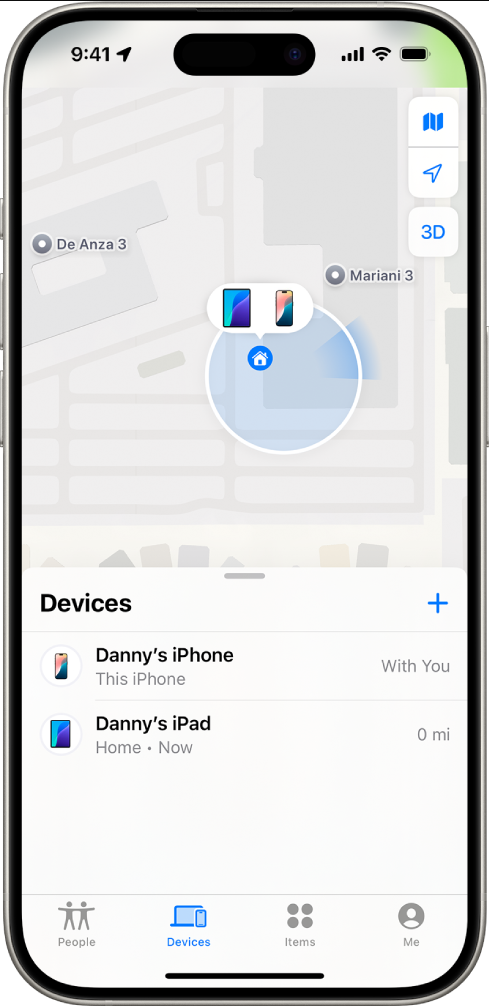
2.2 Through iCloud
- Visit iCloud.com and enter your Apple ID to log in, then locate Find Devices and then choose the iPhone you’re trying to locate.
- If your device isn’t connected, its most recent location before going offline will be displayed.
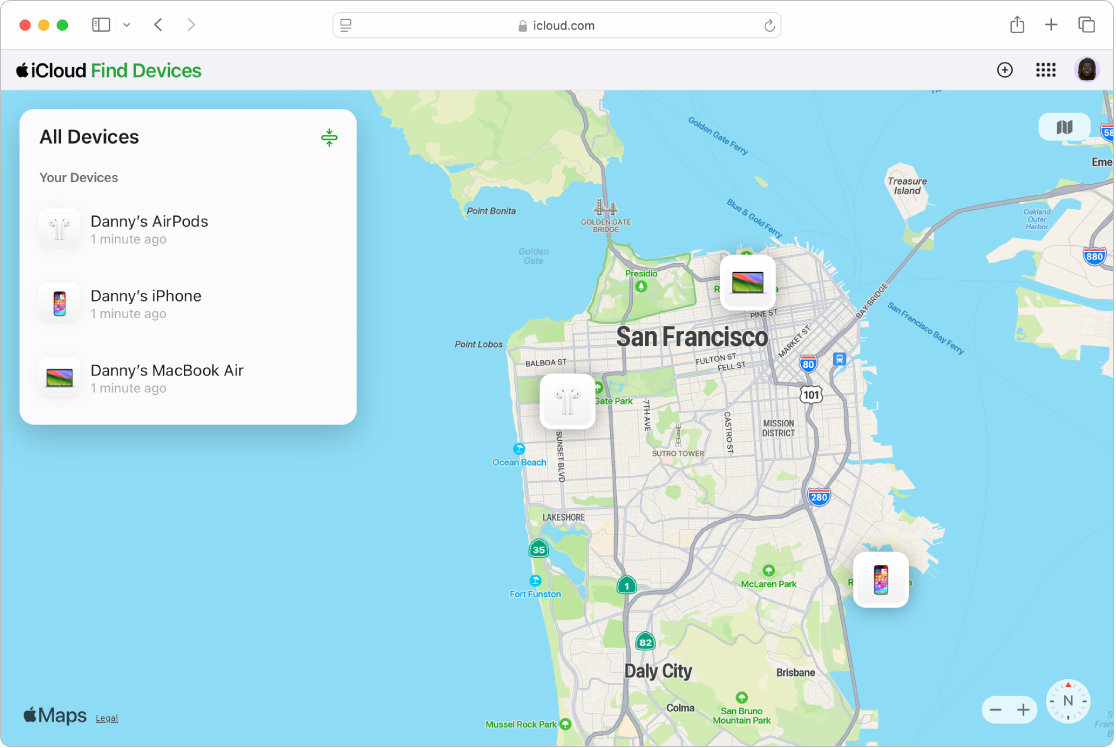
3. How to Send Last Location of iPhone
Sometimes, it’s not enough for you to know your iPhone’s last location—you may want to share it with family, friends, or authorities. Fortunately, Apple makes this process straightforward.
3.1 Through Find My App
In the Find My app, tap Me, enable Share My Location, and pick the people you want to share your location with. They will now see either your real-time location or the last recorded one if your iPhone goes offline.
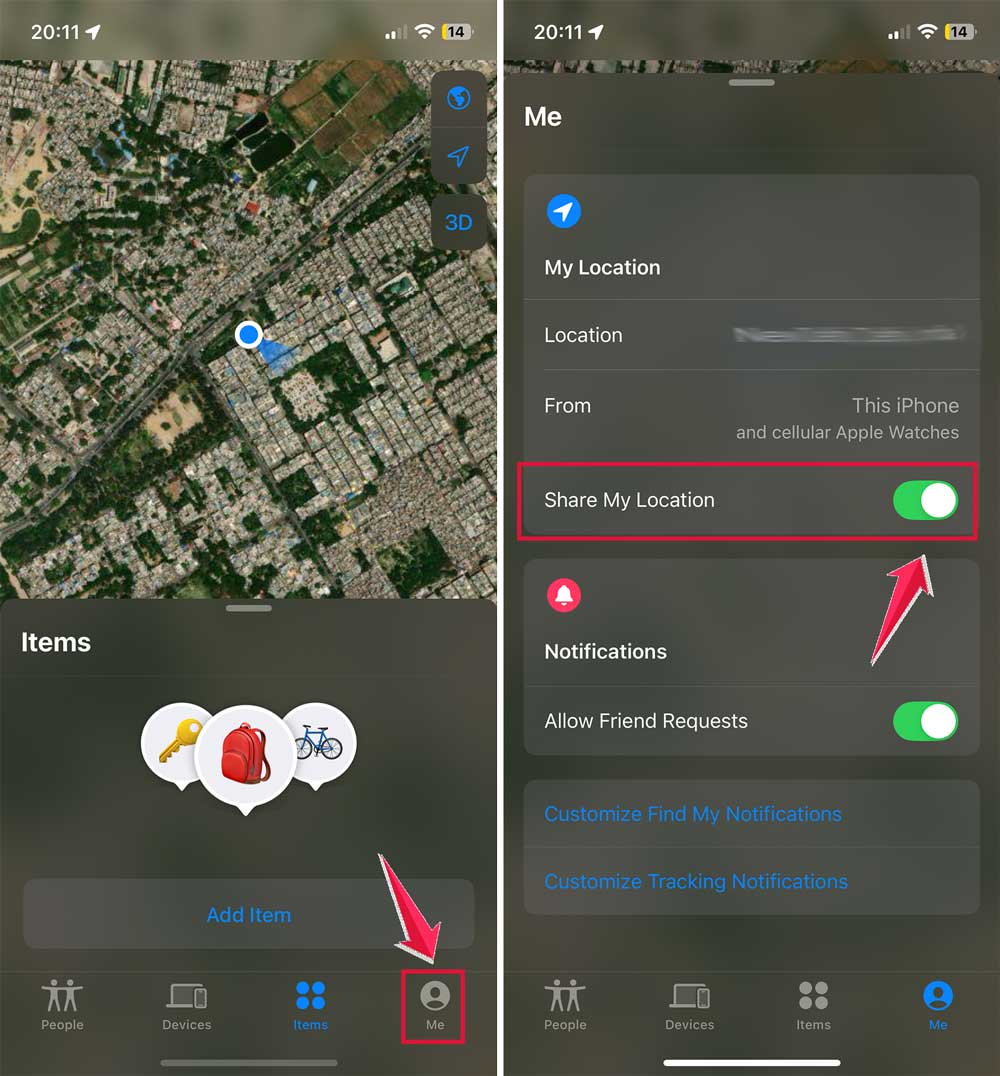
3.2 Through Messages
Go to the Messages app and open a conversation > Tap the contact’s name at the top > Choose Share My Location or Send My Current Location. Even if the phone isn’t connected, your last recorded location will be shared.
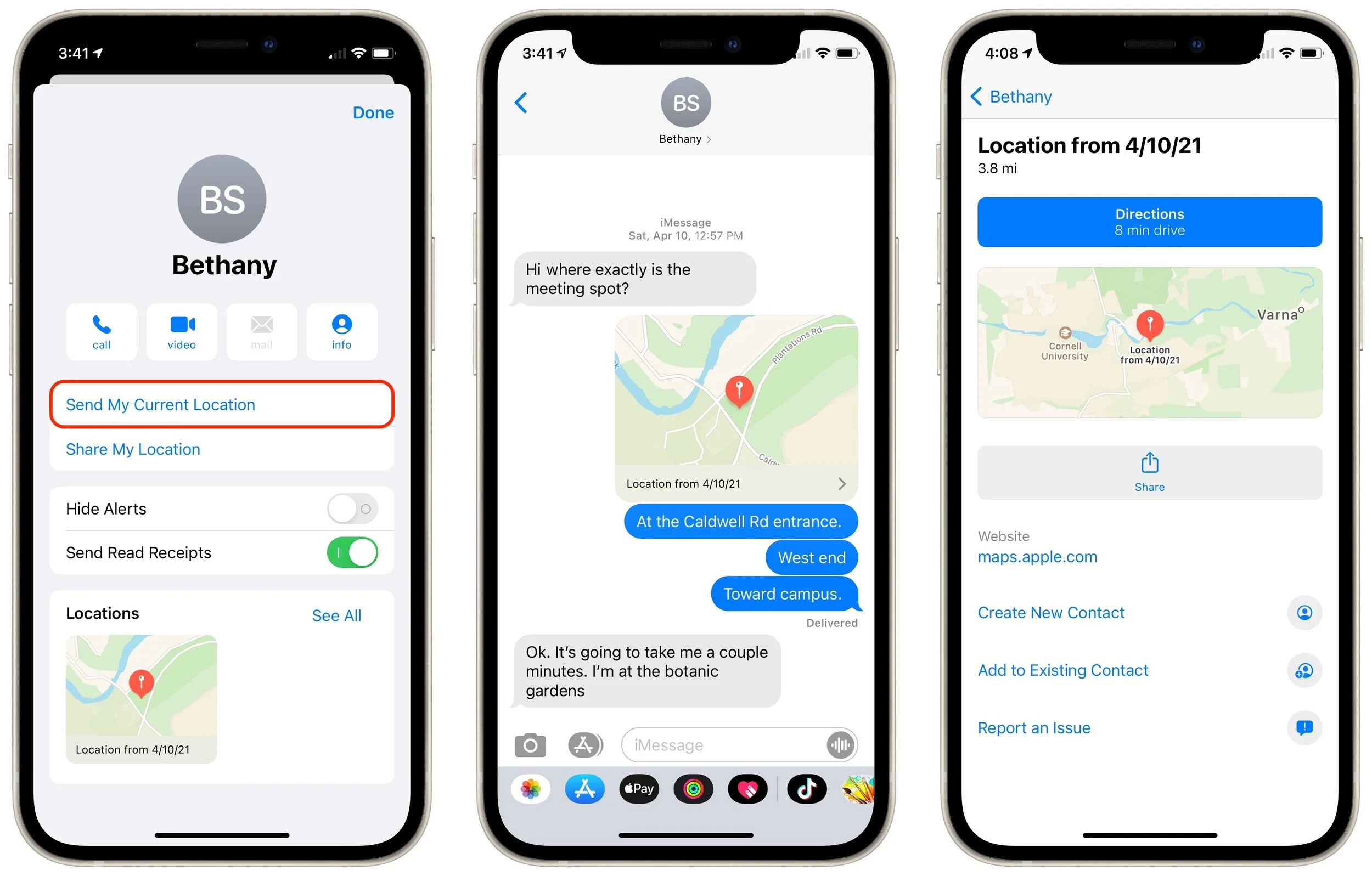
4. Bonus Tip: Adjust or Fake iPhone Location with AimerLab MobiGo
While Apple’s location services are highly accurate, there are times when you might want to adjust or fake your iPhone’s location. Common scenarios include:
- Privacy protection: Prevent apps and services from tracking your real location.
- Testing apps: Developers often need to simulate different locations for app testing.
- Gaming benefits: Location-based games like Pokémon GO allow you to explore different regions virtually.
- Travel convenience: Share a virtual location when you don’t want others to know your exact whereabouts.
This is where shines AimerLab MobiGo, a professional iOS location changer that lets you teleport your iPhone GPS to any location worldwide in just one click. It’s safe, reliable, and doesn’t require jailbreaking your device.
Key Features of MobiGo:
- Teleport Mode: Teleport your iPhone to any location in just one click.
- Two-Spot & Multi-Spot Modes: Simulate movement between two or more locations at customizable speeds.
- Works with apps: Compatible with all location-based apps like Find My, Maps, social media, and games.
- History Record: Save frequently used locations for quick access.
How to Use MobiGo to Fake Location:
- Get AimerLab MobiGo for your Windows or Mac and complete the installation.
- Attach your iPhone via USB and launch MobiGo to get started.
- In MobiGo’s Teleport Mode, pick any destination by typing it in or tapping it on the map.
- Click Move Here, and your iPhone GPS will instantly switch to that location.

5. Conclusion
The iPhone’s Last Location feature is an invaluable tool for device recovery and personal safety. By learning how to see and send your iPhone’s last location, you’ll be better prepared for unexpected situations, whether it’s a dead battery, theft, or simply keeping your loved ones informed.
And if you ever need more control over your GPS data—whether for privacy, testing, or fun—tools like AimerLab MobiGo give you the flexibility to adjust or fake your iPhone’s location easily. With its Teleport Mode and user-friendly interface, MobiGo goes beyond Apple’s built-in features, offering freedom and peace of mind.
- Why Is My iPhone Not Ringing? Thy These Effective Solutions To Fix It
- How to Fix Find My iPhone Wrong Location?
- Does Airplane Mode Turn Off Location on iPhone?
- How to Request Someone’s Location on iPhone?
- How to Fix: “The iPhone Could Not Update. An Unknown Error Occurred (7)”?
- How to Fix “No SIM Card Installed” Error on iPhone?




