How to Fix “No SIM Card Installed” Error on iPhone?
Have you ever picked up your iPhone only to find the dreaded “No SIM Card Installed” or “Invalid SIM” message on the screen? This error can be frustrating — especially when you suddenly lose your ability to make calls, send texts, or use mobile data. Fortunately, the problem is often easy to fix. In this guide, we’ll explain why your iPhone shows “No SIM Card Installed,” the best step-by-step methods to solve it.
1. What Does “No SIM Card Installed” Mean?
Your iPhone relies on a SIM (Subscriber Identity Module) card to connect to cellular networks. When you see a “No SIM” or “Invalid SIM” message, it means your iPhone can’t detect or read the SIM card, and this could happen for a variety of reasons, such as:
- The SIM card isn’t properly seated in the tray
- The SIM or tray is dirty or damaged
- A software glitch or iOS bug prevents SIM recognition
- A carrier or activation problem
- Hardware damage inside the iPhone
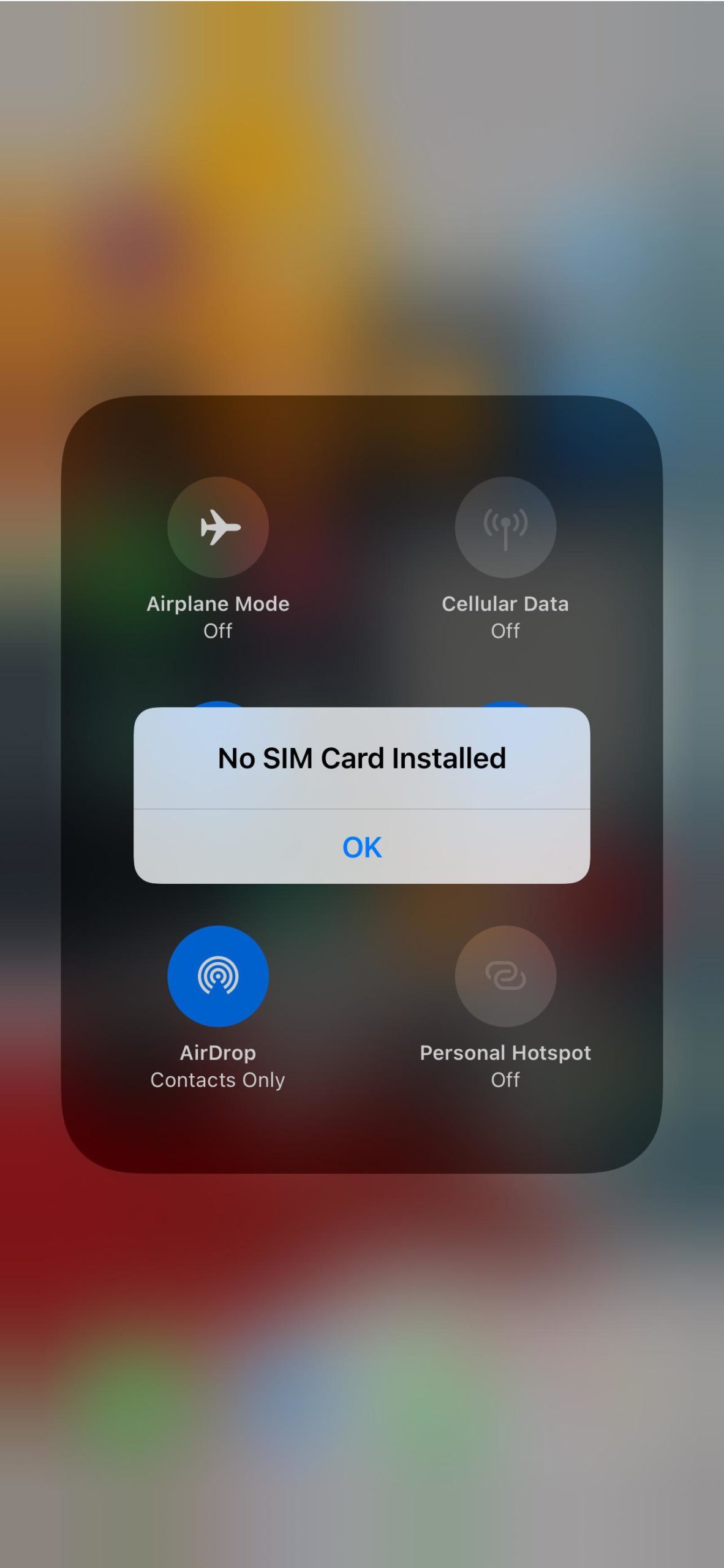
The good news? You can often fix it yourself by following a few simple troubleshooting steps.
2. How Can I Fix The iPhone “No SIM Card Installed” Error?
2.1 Reinsert the SIM Card
The first thing you should try is removing and reinserting your SIM card.
Here’s how:
- Turn off your iPhone completely.
- Insert a SIM ejector tool or paperclip into the small hole on the SIM tray.
- Pull out the tray gently, then remove the SIM card and inspect it for dust, scratches, or moisture.
- Wipe it gently with a soft, lint-free cloth.
- Reinsert it carefully, push the tray back in and power your iPhone back on.

Sometimes, this simple step instantly resolves the issue.
2.2 Turn Airplane Mode On and Off
If reinserting doesn’t work, try refreshing your network connection.
Swipe down from the top-right corner to open Control Center, tap the Airplane icon to enable Airplane Mode, wait about 10 seconds, then tap it again to disable it.
This quick toggle forces your iPhone to reconnect to your carrier’s network, which often clears temporary glitches.
2.3 Restart or Force Restart Your iPhone
Restarting clears minor software hiccups.
- To restart, go to Settings > General > Shut Down, then turn it on again.
- To force restart (if the phone is unresponsive):
-
-
On iPhone 8 or later: Press and quickly release Volume Up, press and quickly release Volume Down, then hold the Side button until the Apple logo appears.
-
After restarting, check if the SIM is now recognized.

2.4 Update iOS and Carrier Settings
Sometimes, an outdated system or carrier configuration can trigger the “No SIM Card Installed” error.
To update iOS:
- Go to Settings > General > Software Update.
- If an update appears, tap Download and Install to proceed.

To update Carrier Settings:
- Go to Settings > General > About.
- Tap Update if a carrier settings prompt shows up.
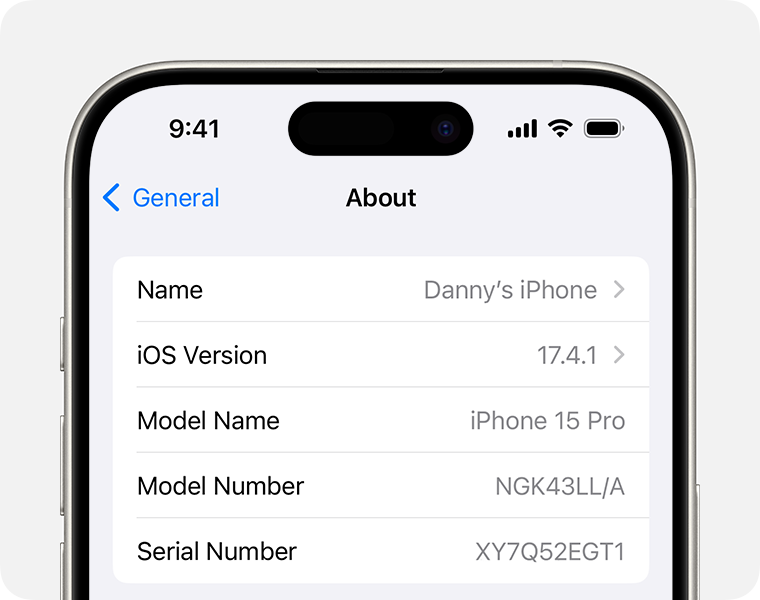
Keeping both iOS and carrier settings up to date ensures your iPhone communicates properly with the cellular network.
2.5 Reset Network Settings
Corrupted network configurations may lead to SIM errors. To fix this, head to Settings > General > Transfer or Reset iPhone > Reset > Reset Network Settings.

Your iPhone will reboot automatically. This won’t delete personal data, but it will remove saved Wi-Fi passwords and VPN configurations.
2.6 Test Another SIM Card or Device
You can isolate the problem by swapping SIM cards.
- Insert your SIM into another phone. If it works there, the problem is with your iPhone.
- Insert another SIM card into your iPhone. If your iPhone detects the new SIM, your original SIM is likely faulty.

If your SIM card is damaged or inactive, contact your carrier for a replacement.
2.7 Check for Physical Damage
If your iPhone has been dropped or exposed to moisture, internal components related to SIM detection may be damaged.
Inspect the SIM tray and slot for any visible dirt or corrosion. You can gently clean the slot using a dry, soft-bristle brush or compressed air.
If you suspect hardware damage, skip to Apple Support or try the software repair step below.
3. Advanced Fix: Repair iOS System with AimerLab FixMate
If none of the previous steps worked, your iPhone may have deeper iOS system issues that interfere with SIM detection. In this case, the most effective solution is to use a dedicated repair tool like AimerLab FixMate.
AimerLab FixMate is a professional iOS repair software designed to fix over 200 common iPhone and iPad problems, including:
- “No SIM Card Installed”
- “No Service” or “Searching”
- iPhone stuck on Apple logo
- iPhone won’t turn on
- System update failures
It repairs iOS without erasing your data and restores your device to normal functionality in minutes.
How to Use AimerLab FixMate:
- Install AimerLab FixMate (Windows version) after downloading it to your computer.
- Connect your iPhone via a USB cable, then access the Standard Repair mode — this will fix most system issues without data loss.
- Follow on-screen instructions to download the correct firmware package, then click to start and wait for the process to finish.
- Once completed, your iPhone will restart, and the SIM card should be detected automatically.

4. Conclusion
A “No SIM Card Installed” error can range from a minor software glitch to a serious hardware malfunction. Start with basic steps like reseating the SIM card, toggling Airplane Mode, updating iOS, or resetting network settings.
However, if your iPhone still refuses to detect the SIM, it’s likely caused by deeper iOS corruption. In such cases, AimerLab FixMate is the most reliable solution. It’s easy to use, safe, and capable of repairing system-level issues without wiping your data.
By using FixMate, you can quickly restore your iPhone to normal and get back your full cellular service — without costly repairs or replacements.
- How to Fix Find My iPhone Wrong Location?
- Does Airplane Mode Turn Off Location on iPhone?
- How to Request Someone’s Location on iPhone?
- How to Fix: “The iPhone Could Not Update. An Unknown Error Occurred (7)”?
- How to Resolve “iOS 26 Unable to Check for Updates”?
- How to Resolve iPhone Could Not Be Restored Error 10/1109/2009?




